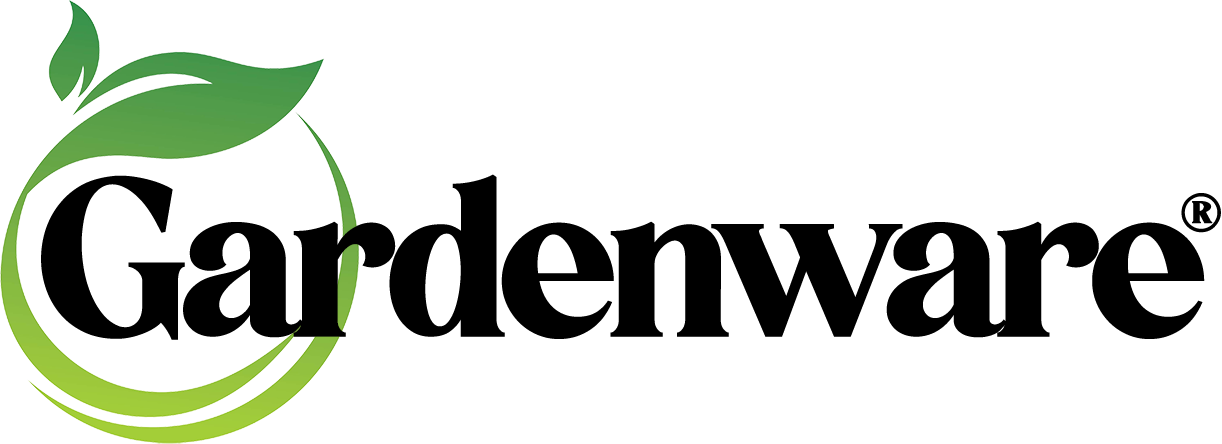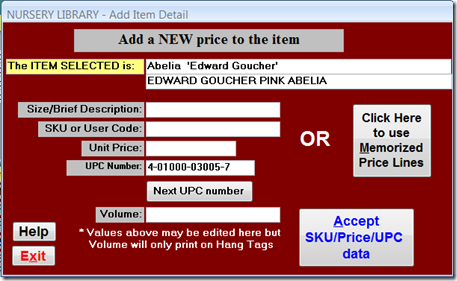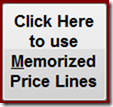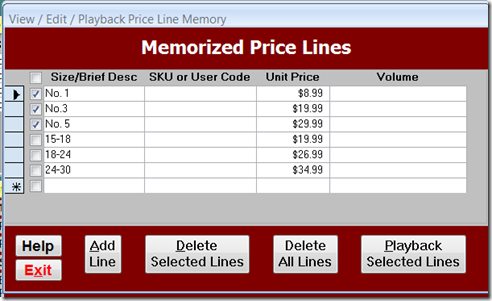To all Version 10 users: I owe you an apology for not pointing out and emphasizing a new feature that helps make adding new price lines easier, quicker and even more accurate.
When entering new price lines you are presented with this screen…
You could fill in the blanks to create a new price line but … note the word OR to the right of the empty fields and the button to the right of it…
We have tied the MEMORIZED PRICE LINE utility to this screen. When you click on the button, the Memorized Price Lines pop up.
You may now click on the check box on any of the price lines available to select them and when you click on the Playback Selected Lines button, all the price lines you selected will be applied to the item with a unique UPC Barcode number (if you have set up your program to do so).
This is really slick. You may add as many price lines as you wish for your common-price items. You could have No. 1 at 6.99, No. 1 at 7.99, No. 1 at 8.99 and 9.99 as well as commonly used prices for all your other size and price combinations.
When entering prices for a new item or new prices for an existing item, just click the very top check box to clear all checks then check the prices you wish to assign to the current item and click the Playback… button. That’s it! No more manually typing those price lines over and over.
This feature will be (if it isn’t already) included in a new video for Version 10 on Assigning Price Lines.
We know from talking with customers that many users have never used the utility to apply Memorized Price Lines to multiple items. If you are one of these, the idea is the same except you can apply the selected Price Lines to multiple items. There is a video currently available that demonstrates this. It was done using the previous version of Gardenware so the Memorized Item screen shown does not have the capability of selecting from available price lines. Also, your access to the Memorized Price Line utility is right on your plant selection screen. The previous version required exiting to the Main Menu and selecting the Library module for access.
In case you are a Version 10 user and were not aware of the quickly prepared videos we put together for beta testers to show the the new stuff, you’ll find them
Click HERE for info on the Library Screen
Click HERE for info on the Item Selection Screen
Click HERE for info on attaching a picture
Click HERE for info on assigning multiple prices to multiple items
If you have any questions be sure to contact us. Comments are always welcome.
Dennis